Syntax Olevia 30" LCD: Cheap, Robust and Exceptional
by Kristopher Kubicki on June 30, 2004 12:00 AM EST- Posted in
- Displays
On Screen Display
Having sampled on screen displays from Samsung, Sharp, Albatron and just about everyone in between, we would consider ourselves well versed in what a good on-screen display looks like. We were amazed by the level of quality on the Olevia OSD. Controlling the LCD was easy, intuitive and well fitting with the quality of everything else on the monitor. Like the speakers on the unit, it's clear that the controls were a part of the initial design layout, and not just an afterthought.A seven-button control can be found under the front side of the panel, but the same controls are also located on the remote control. Unlike our Albatron LWX-30, the modifying settings or inputs on the Olevia were fast and easy on the remote or the controls on the display.
The On Screen Display is a well polished, transparent menu with four main options: Picture, Audio, Setup and Screen. Inside of the Picture menu, we were able to control brightness, contrast, tint and sharpness (even on the DVI input). This is more control over an LCD than what we are accustomed to. Futhermore, there are three backlight presets that allow us to change dynamically the brightness of the monitor, similar to Samsung's Magic Bright. We set the backlights to "Bright" for the duration of the analysis.
We found the analog "Auto" adjustment fairly accurate. Even when adjusting the image on the screen to pure black, the signal processor could detect the proper boundaries of the image and adjust accordingly.
The Screen and Audio menus were not terribly interesting on the PC DVI connector, but using a component or cable interface provided us with many more options. Unfortunately, there is not an HD tuner incorporated in the display, or we could really enjoy ourselves; however, we are able to use several unique features not found on the other LCD TVs that we have seen in the past. Our first delight comes in the form of an aspect ratio adjustment. Although this seems basic necessity for an HD LCD, surprisingly few monitors tend to incorporate a zoom or 4:3 translation (at least correctly anyway).
Picture in Picture, POP3 and Grid mode are where the Syntax LCD really take first prize as far as features go. Picture in Picture is not a huge deal; we have seen that on LCD TVs for years. Split screen starts to get a little more interesting, where we can watch a cable feed and work on a document on the other half of the screen. POP3 mode is where we view an image on 2/3 of the screen, but we are also shown three picture-in-picture windows along the side of the monitor as well. Finally, there is the "Grid" type display method where we were can view 9 signals simultaneously on the same screen! It appears as though Back To the Future was not as far fetched as we once thought.
We found a minor annoyance with the LCD; occasionally, after several hours of use, the monitor powered down. This may just be a feature to the LCD that we did not find mentioned in the manual.



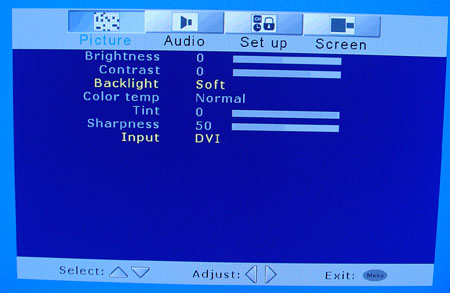
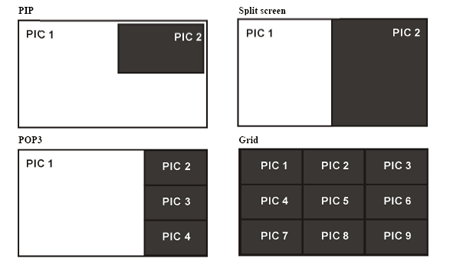








21 Comments
View All Comments
MAME - Wednesday, June 30, 2004 - link
Stealing apple's thunder$1k cheaper and no $600 video card to drive it