
Original Link: https://www.anandtech.com/show/2784
Gigabyte GM-M8000 Mouse - A GHOST Story
by Gary Key on June 15, 2009 3:00 PM EST- Posted in
- Smartphones
- Mobile
We had a very interesting package show up at the front door a couple of weeks ago. No, it was not our new supply order from ShamWoW or even that P55/Lynnfield box we recently reviewed. It was a mouse designed and built by a motherboard company. Specifically, it was from Gigabyte and included a keyboard we will discuss later. Of course, there were a couple of motherboards and video cards in the box but our attention was naturally drawn to the new shiny trinket in the tricked out package.
Normally a mouse would not elicit such excitement but since I change mice about as often the US elects a Democratic president one could easily forgive me for being a bit too eager to give this product a through thrashing. Honestly, I had no idea that Gigabyte even offered mice but after checking out their PC peripheral page, I was impressed with the range of products offered. In fact, Gigabyte offers a total of nine mice ranging from an entry level wireless optical mouse to several gaming mice including our GM-M8000 sample.

The GM-M8000 is part of Gigabyte’s new GHOST gaming series of products. This particular mouse features the AVAGO 6090 Laser sensor featuring adjustable sensitivity from 400 dpi to 4000 dpi, Gigabyte’s GHOST Engine featuring 8KB of onboard memory, GHOST software suite, 16-bit wide data path, five independently programmable buttons, four level on-the-fly DPI adjustment, USB report rate tuning, and an adjustable weight system with 38 grams of metal weights.
It all sounds impressive; the key is if this mouse actually works as advertised. So, let’s find out if this GHOST is the real thing or just another Casper wannabe.
I have to preface our article today with the fact that I tend to gravitate to Logitech mice for all of my needs; well not all of them, but that is another story. At this time, we have a bevy of G5, MX518, and MX510 mice spread throughout the labs. In fact, I use the Logitech MX Revolution on my primary work machine and the G5/MX518 products at home. However, I tried a G9 and just did not like it based on how it felt in my hand, but the hardware capabilities were great. I know others that swear by it or various RAZER models, but I tend to prefer the G5 shape. My kids prefer a couple of products from RAZER for gaming and every day use, but overall we are mainly a Logitech family when it comes to mice.
That said, I used the Gigabyte GM-M8000 for the past two weeks in all our benchmark testing and at home. I have to say, this mouse has grown on me in that time. Does this mean it will replace my Logitech units, maybe, maybe not, so let me explain my fence straddling.


Gigabyte is targeting the Logitech G5 as their primary competition in the gaming market with both priced at $49.99 at most e-tailors. The two mice feature similar dimensions, button placement, and overall weight. First off, the GM-M8000 is also tailored for right hand users only.The Gigabyte leads on specifications with 4000 dpi laser engine compared to 2000 dpi on the Logitech. The Gigabyte ships with a 38-gram weight kit compared to 36 grams on the G5. Gigabyte also allows default dpi on-the-fly adjustments of 800, 1600, 3200, and 4000 compared to 400, 800, and 2000 on the G5. But on the G5, you can also add two additional on-the-fly DPI adjustments utilizing the SetPoint software package. Both feature the ability to customize the dpi sensitivity and utilize those settings via the control buttons.
On the software side, the GM-M8000 offers 30 different functions for each of its three buttons (wheel button offers right/left side scroll options for function control) along with three different profiles. The G5 offers the same button/scroll wheel options but with 21 different functions per button assignment. However, the G5's DPI buttons are fully customizable compared to the fixed function on the Gigabyte mouse.
The GM-M8000 features full Macro capability for the five button assignments compared to Keystroke assignments on the G5. Both mice allow the user to set DPI sensitivity on the X and Y-axis separately along with USB report rates. The one advantage that Logitech has is their game detection and profile setup that will automatically configure the mouse with standard button options for a variety of games or you can tailor basic hardware settings per game.


The GM-M8000’s most prominent design feature is its sloped arc and recessed thumb area. The design feels very comfortable for those with average sized or smaller hands. Both sides of the mouse feature a large area molded with a rubber grip that has a nice (almost expensive) tactile feel to it. While the number of buttons first appears to be minimal, the layout design conceals the fact that there are eight available button/wheel choices.
The user can configure the horizontal capable
scroll wheel as three buttons (left, center, right). Two additional configurable buttons are
located on the left side and a single button on the right side. The single button on the right side is not
configurable as it allows the user to switch between the three different mouse
profiles with each profile having its own color; red, green, or blue. The right and left click buttons are not
configurable. < /p>


The GM-M8000 features the capability to set dpi sensitivity on the fly as discussed previously. The button utilized for this function is located on top of the mouse in an ideal spot. The indent action required is almost perfect for changing each of the four steppings. The 4-degree LED indicator shows the current sensitivity setting.

The overall design of the GM-M800 allowed our hands to fit comfortably in most situations and we never experienced any fatigue or pain over long stretches of game play, Lightwave 9.6, or Photoshop CS4 work. However, those with larger hands will find this mouse smallish compared to the G5. I also thought at times the mouse was too small and the reason being is the tapered rear section of the mouse. The G5/MX518 series fits my palm perfectly and allow me to push the mouse without a thought when required. The GM-M8000 required me to use more of claw hold on it, something I eventually became use to and eventually I did not even think about it.
About the only other ergonomic item mentioning is the first side button (number 4) is placed just a little too forward for most hands. We found forward section of the GM-M8000 containing the right and left click buttons is sloped dramatically (seems to be the standard design style now) but its design ensures a relaxing position for the hand. The tactile feedback when clicking the right and left buttons was very good in our opinion. We liked the motion of the scroll wheel on the G5 better but Gigabyte’s range of motion and gating is more than acceptable for most users. Overall, It is obvious that Gigabyte placed a lot of thought into the shape, quality of materials, and overall mechanical operation of the mouse.


The bottom of the GM-M8000 is ordinary, really, what else would one be expecting besides someone hawking their signature. There are two low-friction Teflon based feet designed to reduce resistance and improve gliding across most surfaces. We found Gigabyte’s feet material allowed the GHOST to glide across our mouse pad or desktop surface just as easy as the Logitech offerings. The user can quickly remove the weight and once removed reveals four slots for the included 38-gram weight kit. We ended up using all 38 grams in testing as we typically like a well grounded mouse. The last area of interest is the sensor opening for the laser sensor. Rated at 4000 dpi, which double that of the G5’s 2000, it proved to be very accurate and flexible in everyday use. We enjoyed the ability customize the dpi as we switched from Call of Duty 4 to Photoshop during testing.
Software Features
Gigabyte ships version 1.00 of their GM-M8000 AP software suite in the current retail package. Based upon our early testing with it in Vista 64, we just recommend using the CD as wall art and download version 1.02 before you use the mouse. Gigabyte also ships a nifty 4D Wheel Driver utility that allows you to setup the scroll wheel via a new tab in the standard Windows mouse control application. Gigabyte's software installation is simple and easy while requiring about 11.5MBs of disk space. The software supports Windows XP, XP-64 Edition, Vista, and Windows 7. The mouse worked in Mac OS X and various Linux builds but the software that enables special features and button assignments is not compatible with either operating system, thus negating the major benefits of the GM-8000.
The primary purpose of the GM-8000 AP software suite is to allow complete control over the mouse's hardware capability. The interface is simple and intuitive. The program offers a vast array of options to control the various buttons and center wheel on the mouse. We could spend pages on showing each of the 30 individual settings available to each button and a vast array of Macro settings. Instead, we will simply display the configuration windows and recap any major items of interest we discovered during testing. One item we suggest the user have available is a decent pair of sunglasses when using the software as the bright yellow background could cause blindness in small children and pets. However, you do get used to it over time but we wish that Gigabyte would utilize their corporate blue color scheme in future software releases.
Once we loaded the software and rebooted, the first order of business was to understand how memory hungry the two applications are in Windows Vista 64 Ultimate. The results were surprising considering our experiences with the Logitech programs. GM_M8000.exe and Wh-exec.exe consumed a total of 6.5MB of memory while active compared to the 18MB footprint of the Logitech SetPoint software. CPU usage was nominal during all phases of testing.
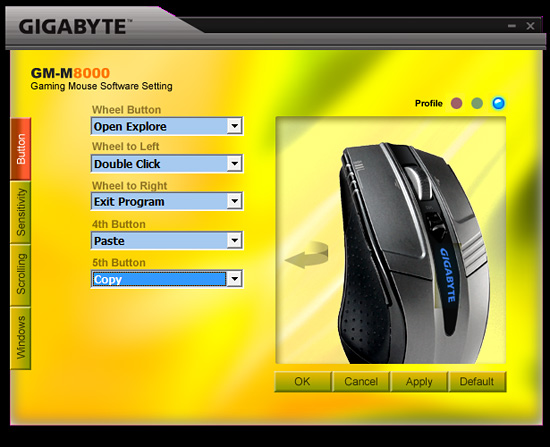
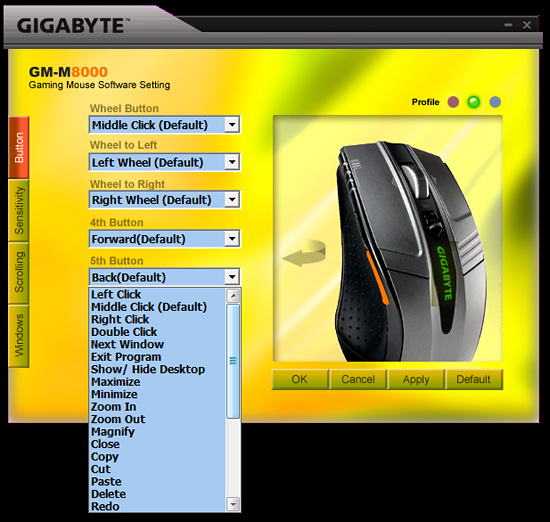
The primary screen allows the user to define the function of the scroll and thumb buttons. A listing of the additional button command options is shown in the pull down screen. Each of the left side buttons or the scroll wheel has its own display screen and option choices.
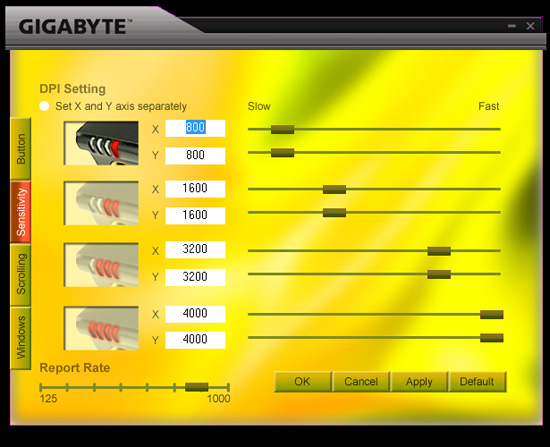
The Sensitivity section will change your perspective on life in general and allow you to become a better person. Actually, it provides quick adjustments to the dpi settings on an individual basis for the X and Y-axis if required. The dpi button on the mouse will utilize the user requested changes in this tab. The user can also adjust the USB report rate from this screen.
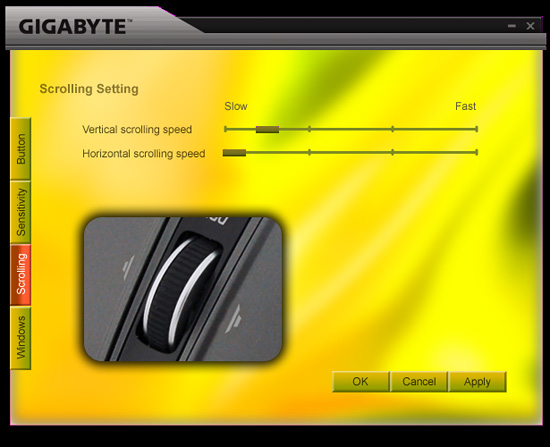
The Scrolling section allows for individual settings for both the vertical and horizontal scrolling speeds. The settings are very basic and we noticed once you got past the first tab marker on the slow side that the scroll speeds tended to get out of control.
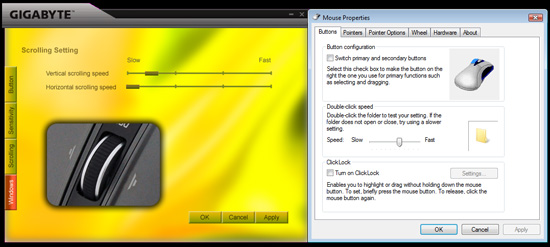
The Windows tab will bring up Window’s mouse properties box that now includes a new tab to adjust the scroll speeds with finite control and to test those changes before accepting them. This section also includes the ability to set the mouse in MS-Intelli Mouse compatible mode in case your application is having problems with the GHOST software mode. The left and right scroll button commands did not always work in several applications without having the driver set installed. Even when installed, the left/right feature did not work in freeware applications like Sweet Home 3D (wonderful home planning tool) or several flash based games. However, this feature did work in the major application packages we tested.
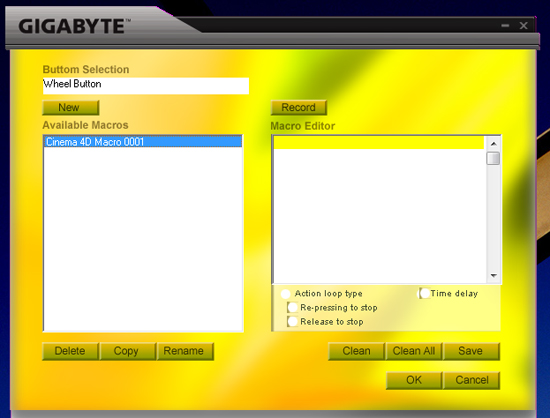
One of the most unique features on this mouse is Macro capabilities for the adjustable buttons. The two side buttons (4th/5th) have 509 bytes of memory assigned to them that equates to about 200 script commands. The scroll wheel button has 253 bytes of assigned memory that equates to around 96 script commands. The user can design up to 15 custom Macros over the three profiles. We were able to setup a variety of Macros ranging from simple open and close commands to actually running several of our mouse friendly benchmarks in programs like CyberLine Power Director 7 or Maxon Cinema 4D R11.
Multimedia programs like Windows Media Center or iTunes did not work properly with the Macro commands. Gigabyte actually warns the user that several media applications might not work right in their written documentation, so no points off those problems. The most useful function was the interval time function that could be set to wait a predetermined time between two commands that allowed several of our mouse friendly benchmarks to complete with a single click of a button. Alright, a true scripting language is better suited for that purpose but it does show the power of the Macro capability on this mouse.
We have reviewed the features and software capabilities of the Gigabyte GM-M8000 gaming mouse, but what are our real thoughts after using it for the last two weeks?
Hardware

We like the look of this mouse. It is unique in some ways but is not over the top with wild colors or useless buttons tacked on to it. The shape is modern if not a little retro 2005 (is that even retro yet?), sculpted to fit smaller hands, and the colors and materials indicate a high level of quality. While designed with smaller hands in mind, in practice the mouse was quite usable with a claw grip. I still prefer the Logitech G5/MX518 design that fits your full palm area instead of the tapered rear shape of the GM-M8000 but after a short period of adjustment, I learned to live with this design attribute. The adjustable weight system allows a level of customization for the more serious gamers around although we thought the mouse performed better with all 38-grams loaded.
My hand and wrist held up remarkably well in game session testing in World of WarCraft, Sims3, and Company of Heroes. Although my gaming skills are now no better than this squirrel sitting outside my window in Quake or Unreal Tournament, the mouse offered excellent control and response in these two fast-paced games. In fact, the easy gliding ability, braided cord, and layout of the scroll wheels and buttons led us to believe this mouse would be very comfortable for long periods of usage. That assumption turned out to be true although we still believe Gigabyte placed the number 4 button just a little too far forward. Our biggest problem with the ergonomics is the lack of a left-handed version.
Software
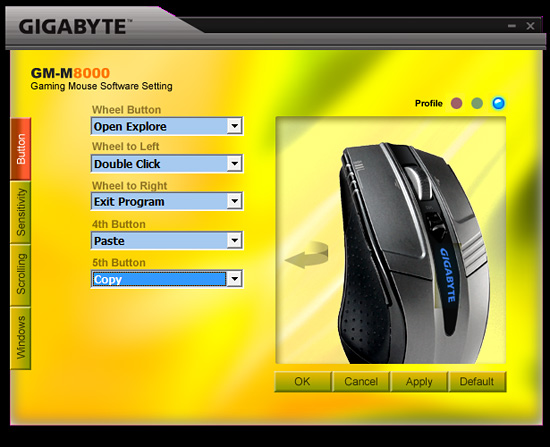
The included 1.00 version of the GHOST software was fraught with minor bugs and managed to crash our system a few times in Vista 64, but Vista 32 operation was fine. The updated 1.02 version has proven itself to be very solid, configurable, and we just did not notice any problems throughout testing. Certainly, for the majority of users, this software is one of the more enticing features of the mouse. Otherwise, there is no real reason to purchase it, as the auxiliary buttons will not work in most applications without loading the driver software.
The memory footprint is svelte at 6.5MB compared to the typical 15MB~20MB on other mice. The software offered precise control over the dpi sensitivity including the ability to tailor settings individually on the X and Y-axis . The other options available for customizing how you work or play with the mouse allows for an extremely wide variety of choices on the five programmable buttons. We especially like the ability to create custom Macro assignments. Overall, Gigabyte has provided the user with a solid software package that is close to Logitech’s SetPoint application. We would like to see Gigabyte mimic Logitech’s automatic game profile and setup routines in the future.
Application Performance
There is not a conclusive way of determining which mouse performs best at a given setting in an actual application or game. So it is difficult to state that your gaming abilities will improve with this mouse over the other dozen or so gaming price in the $50 price range. Our test results are based upon working with actual applications and reporting a subjective opinion based on our experiences. We used the mouse in a variety of applications from AutoCad 2009 to Photoshop CS4 to World of WarCraft without an issue.
While gaming in general was very solid and we did not encounter any issues to speak of, the ability to customize our key bindings on an individual basis due to the button count might not satisfy the more fanatical gamer, especially those who play World of WarCraft for a living. Overall, all of the games we tried worked fine and our only hiccup was the slight occasion when the left/right scroll button would not work properly if it was not bound within the game application. We did not see or feel any lag issues during normal operation with the mouse.
We also used the mouse in a variety of applications that included everything from AutoCAD 2009 to Excel 2007, to Photoshop CS4. Our main interest was how well the mouse would handle outlines and pixel by pixel touch up work in Photoshop or line creations in AutoCad. It passed with flying colors as the tracking movement was extremely accurate, especially when we fine tuned the mouse for each individual application.
In Photoshop CS4 we used the lasso tool and could easily outline our images that needed work with precision and during the touchup phase we were able to pinpoint and fill in certain areas with ease. The weight and overall ergonomics of the mouse really allowed us to keep a steady hand while we moved it around a variety of curved surfaces and straight angles. This also held true in other applications like Lightwave 9.6, Cinema 4D R11, and Maya 2009. While this mouse will not replace a pen digitizer or high-end trackball for certain applications, it certainly comes close for us desktop jockeys. Overall, this mouse performed admirably throughout our application testing.
Final ThoughtsOur experience to date with the Gigabyte GM-M8000 has been great. We feel like Gigabyte has offered a solid competitor into the gaming mouse market at a friendly $49.99. After reading the included marketing materials and visiting Gigabyte’s website, we have to say they backed up their words with a mouse that gets the job done. We found the overall design, ergonomics, and quality of materials utilized to be very good. The GHOST Engine mouse software (say that three times fast) package is a great first try from Gigabyte and they certainly provided all the basics one could think of for most users.
Is this GHOST the real thing or a Casper wannabe? I think it is the real thing and with a few improvements to the hardware and software, it could be starring in the next Ghostbusters film. I think the narrow shape towards the rear of the mouse should be widened slightly to address those users that like to palm the mouse (no comments from the bleacher section) or just want added stability when handling the mouse. The number four button is located just a tad too forward unless you utilize the claw method of using the mouse. The GHOST software package is solid although we would like to see auto detection routines and game profile setups for major titles.
So that leaves one last item unanswered. Would I be willing to trade in my beloved G5 for this mouse? I wish my unequivocal answer were yes. However, my personal preference still binds me to the G5 or MX518 based on how well it fits my hand, even though I like the performance of the laser engine in the Gigabyte GM-M8000 far better. I use a mouse about 14 hours a day on average so my deciding factor comes down to comfort first and performance or features second.
If I were a hard core gamer, the improved hardware capabilities of the Gigabyte mouse would be enticing. In fact, after using the GM-M8000 and going back to the G5 in several of the rendering and office applications I almost switched anyway. Who knows, I still might. Would I recommend this mouse to friends and family as a new purchase? My answer is a strong yes if they find the ergonomics to their liking. So, good job Gigabyte on providing users an excellent alternative to Logitech, Microsoft, and RAZER in the gaming market.



















