The Windows Phone 7 Review
by Anand Lal Shimpi & Brian Klug on October 20, 2010 7:00 PM EST- Posted in
- Smartphones
- Windows Phone 7
- Microsoft
- Mobile
Putting the Phone in Windows
Though Windows Phone 7 doesn’t have a dedicated phone button, there is emphasis placed on calling as evidenced by the Phone tile being top left on the start screen. The tile - like others - displays a number corresponding to the number of missed calls or voicemails. The carrier string is relegated to the bottom left of the tile - the same size and style as other text.
Phone’s tile does change as you miss calls and get voicemails:
The dialer itself is very spartan. The application opens up to the call history pane by default. Opening the dialer pad requires tapping on the keypad icon at the bottom. To the left and right are links to voicemail (there’s no visual voicemail support, this just dials your voicemail number), and people tile respectively. Expanding the option pane brings you into phone settings or lets you delete all the call history.
The call history list itself is again very basic. Tapping on the phone symbol to the left of entries immediately dials the last called number, and tapping on the item itself just brings up the contact entry in the people tile. What’s missing here is the ability to see individual call duration, or break down your contact history with a specific number. The only information you get is when the call started, whether it was incoming or outgoing, and whether the number was associated with work, home, e.t.c.
The keypad interface itself is probably one of the most simple I’ve seen before - dialing a number doesn’t get you smart dialing abilities or contact lookup. You’re just entering numbers. It’s clear (rightfully so) that Microsoft expects most calls to happen from contact entries or the call history. You can also pin contacts to the start screen.
Where WP7’s core phone functionality differs from others is how it transports the dialer UI basically anywhere. Fire up a call, and you’ll get an overlay with the call duration, name, and number. At right are buttons to bring out the keypad, and expand a shade with options for call management.
Hit the windows button, however, and everything rolls up into an accented notification strip just like we see for incoming messages. The text alternates between tap to expand, and the current contact’s name and call duration. What’s even more interesting is the way the notifications bar shows you the signal bars when you’ve got a call in progress - most of the time everything is hidden unless you tap on the top of the screen, then status indicators elegantly drop down.
Tapping on this brings down the dialer overlay again - the best part is that the window underneath goes transparent. It’s slick in practice and nicely animated with Metro 3D transitions.
What’s nice is that again the dialer UI is basically transported anywhere on the phone - it isn’t just relegated to a standalone application but instead is inherently a part of the phone from any perspective.
There’s conference support as well if your carrier and plan support it. I tossed a ton of ASOS numbers into a conference. Tapping on the conference title brings up a new window with a more readable itemized list of each line that’s going. If you’re just juggling many calls without doing a conference, the status notification at top changes to “tap to swap.” It’s obvious that someone really thought about getting this right.
Finally, incoming calls are handled with a full screen overlay with answer and ignore buttons. If the incoming caller has a contact photo, the entire background is that photo.
While WP7 has done a good job making the notifications bar blend in and rotate appropriately in landscape, I did catch one edge case that seems strange. In the browser, I pointed out that you can get messaging notifications in landscape, dive in, reply, and emerge back where you were with the back button. Look where that notification comes up:
Now look at where the call in progress strip is in the browser when in landscape:
I think this is just a minor inconsistency that was overlooked, otherwise I’ve only found two more occurrence of WP7 mixing landscape view with portrait elements. More on those two in a second.




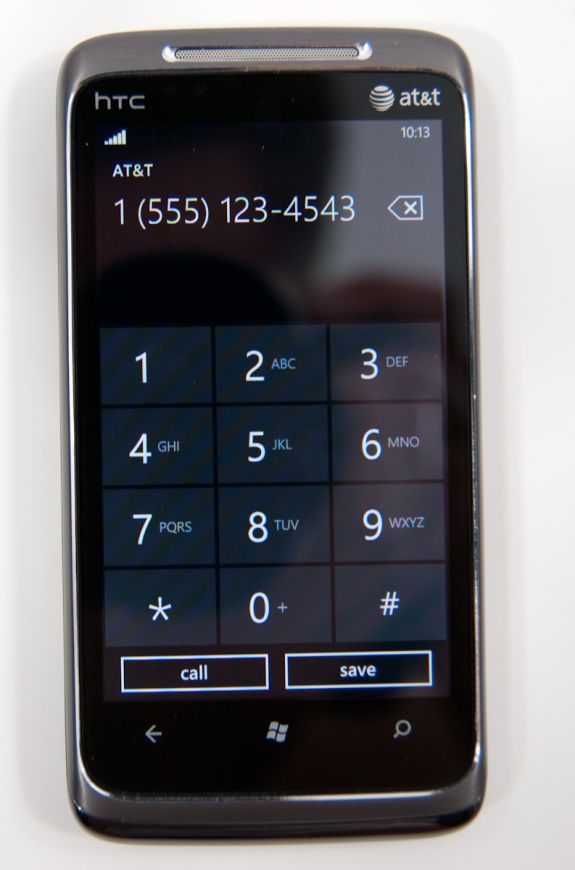
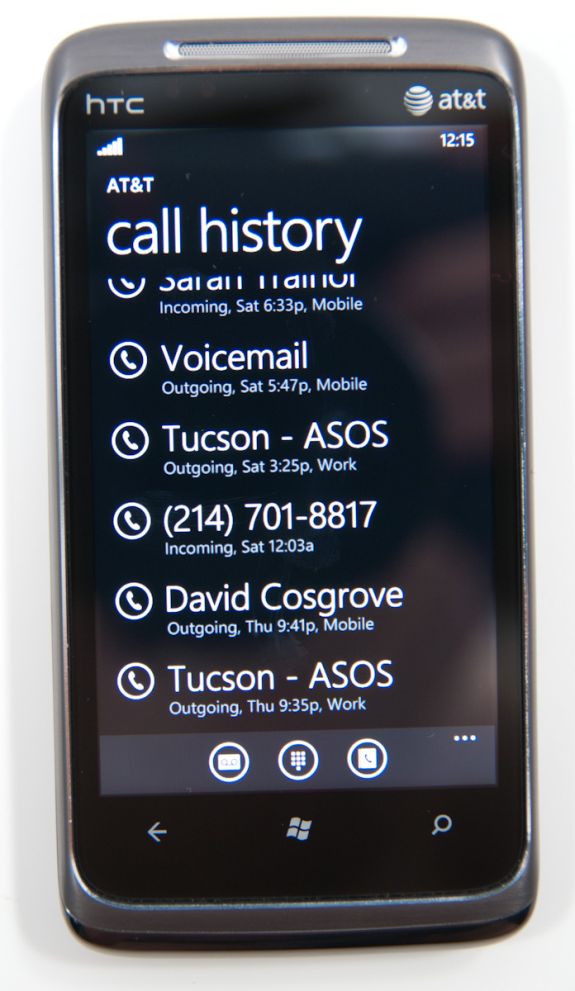
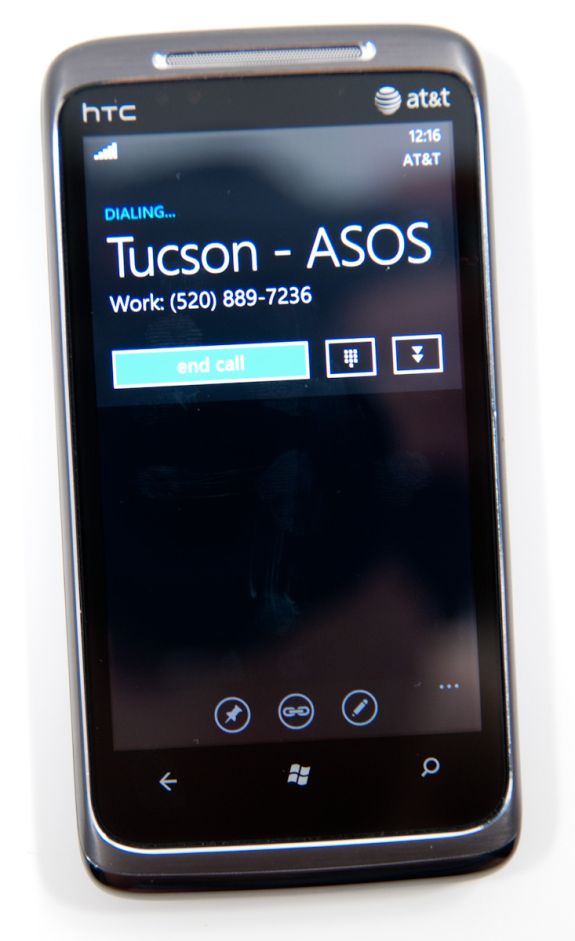
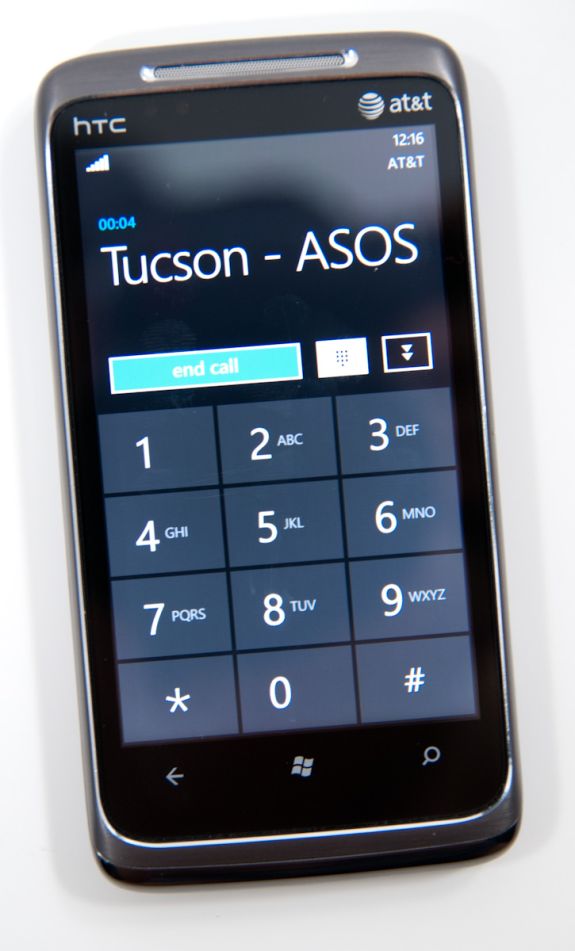
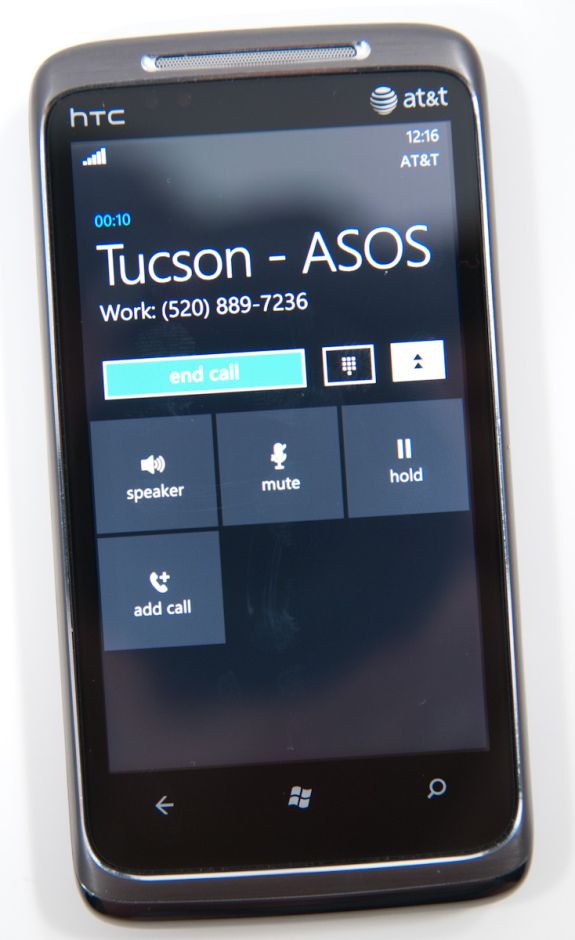
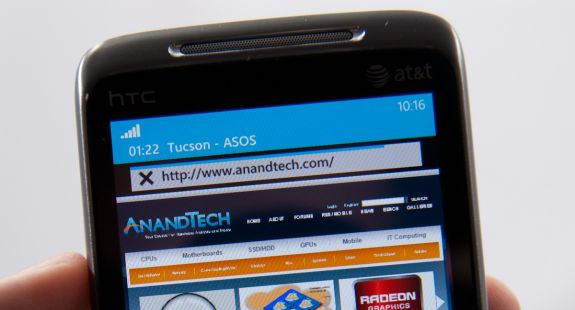


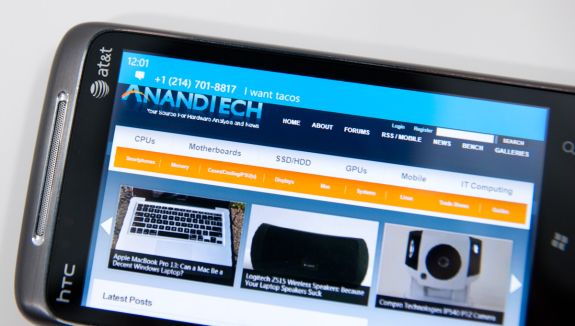









125 Comments
View All Comments
wharris1 - Wednesday, October 20, 2010 - link
Web site is great; now I need to read articledeputc26 - Thursday, October 21, 2010 - link
Where are the actual load times (in seconds) for web pages? Synthetics never tell the whole picture... seems like you might be embarrassed for WP7 on this front ;)GoSharks - Wednesday, October 20, 2010 - link
Are there supposed to be images in this article?jimhsu - Wednesday, October 20, 2010 - link
Article seems to be half done as Anand makes a huge number of edits. Guess that's normal.SelesGames - Wednesday, October 20, 2010 - link
I see images just fine.Btw, I don't know whether any app reviews will be done, but for anyone who has access to a phone, check out some of our apps. Search for "Seles Games" to see all our apps, or check out any of the apps we have demoed here:
http://www.youtube.com/user/aemami99
Mumrik - Saturday, October 23, 2010 - link
So you decided to advertise in the Anandtech comments... Classy move.Termie - Wednesday, October 20, 2010 - link
The HTC Surround page seems to be missing, or at least it's not coming up when I click on the link to that page.Anand Lal Shimpi - Wednesday, October 20, 2010 - link
Images are incoming, please bare with us :)atmartens - Wednesday, October 20, 2010 - link
"please bare with us :)"Skinny dipping? Or just streaking?
Zstream - Wednesday, October 20, 2010 - link
Do you know what the talk time is for the LG? It's not showing on the graph.