Windows 8 Aims to Improve File Copy Operations
by Andrew Cunningham on August 24, 2011 5:15 PM ESTThe trickle of Windows 8 news continues ahead of next month's BUILD conference: today on the Building Windows 8 Blog, Microsoft's Alex Simons detailed several improvements to the way file copy operations will work in the new OS. These improvements aim to make copying simpler for users, while also giving them more control over copy operations.
In Windows 7, triggering multiple file copy operations will cause several status windows to pop up, and these can be difficult to keep track of once you've got more than two or three going at once. Windows 8 puts all file copy operations into a single window - this is visually similar to the way that OS X handles file copying, but the new Windows copy dialog also gives you the option to pause copy operations that are in progress.
Expanding the new file copy dialog will also display detailed information, including estimated time remaining, the number and size of files remaining, and the current transfer speed, along with a graph. Aside from the graph, none of this is information that isn't available in the current file copy dialog, but it's nice to have everything gathered together in one place.

Lastly, the new file copy dialog gives you more information when two files conflict, in an attempt to make file conflicts less confusing.
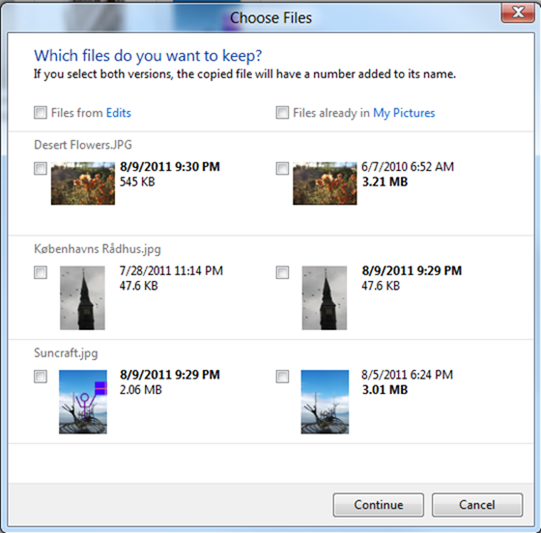
Those are the highlights, but you can always read the post on the Building Windows 8 blog if you want to get into the details. Our next major look at Windows 8 will likely be at Microsoft's BUILD conference, which runs from September 13-16, but until then you can keep an eye on the blog and on our news feed for more information about new features.
Source: Building Windows 8 Blog










39 Comments
View All Comments
Pirks - Wednesday, August 24, 2011 - link
I bet the command prompt window in Windows 8 will still be the same ugly not-freely-resizable sick joke (can't resize width for some moronic reason)Nothing can fix MS UI weirdness and ugliness. Nothing.
JarredWalton - Wednesday, August 24, 2011 - link
Right-click, choose properties, go to "Layout", and set Width as you see fit. TADA! Thanks for trying, Pirks.EnzoFX - Wednesday, August 24, 2011 - link
The fact that such solutions are so unintuitive also speaks towards his point.JarredWalton - Wednesday, August 24, 2011 - link
On the other hand, it has been this way since Windows XP and even Windows 95/98, so you could argue that for those that use the command prompt (I use it all the time), changing it might be confusing/irritating. One thing I really like about the Windows command prompt is that I can actually specify the window location rather than letting the OS determine where to place the window... I wish certain other apps/dialogs were better about remembering screen location.piiman - Thursday, August 25, 2011 - link
I just tried it and it made the window totally cover up my double monitors with ONE BIG f ing CMD window lol Now how do I get it back to the other way? There is no bar to select the properties now.piiman - Thursday, August 25, 2011 - link
got it lol thanks for the tip I hated the size also and never knew you could do that.Pirks - Wednesday, August 24, 2011 - link
Or I can just drag the right or left hand side of the terminal window in any Unix or OS X. Thanks for failing Jarred.JarredWalton - Wednesday, August 24, 2011 - link
Saying someone fails isn't the same as them actually failing. But keep trying; some day you'll get there.Pirks - Wednesday, August 24, 2011 - link
I'll get there the day MS implements proper command line window resizing, i.e. likely never :)))JarredWalton - Wednesday, August 24, 2011 - link
Are you trying to channel Sheen? Winning!